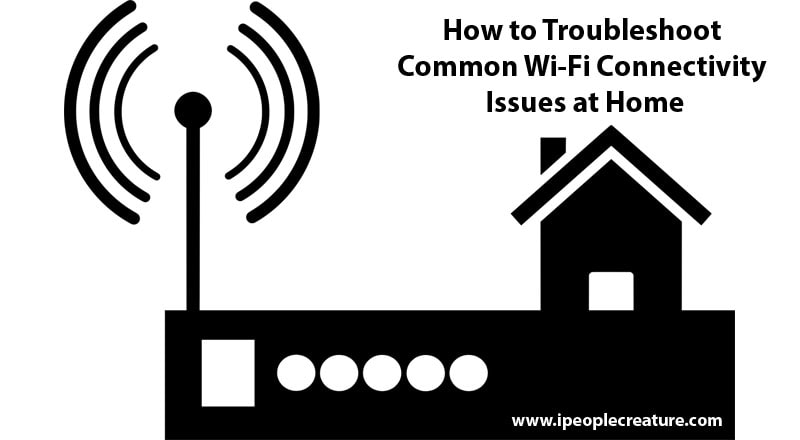How to Troubleshoot Common Wi-Fi Connectivity Issues at Home
Introducing our comprehensive guide: “How to Troubleshoot Common Wi-Fi Connectivity Issues at Home.” In an era where a stable internet connection is indispensable, experiencing Wi-Fi problems can be frustrating. From slow speeds to dropped connections, these issues disrupt our daily routines. Fear not! In this guide, we’ll delve into practical solutions to tackle these common Wi-Fi woes head-on.
By understanding the factors that affect connectivity and implementing troubleshooting techniques, you’ll be empowered to optimise your home network for seamless browsing, streaming, and communication. Let’s dive in and ensure a smooth online experience for all your needs.
Assessing Wi-Fi Connectivity Issues
Before diving into troubleshooting, it’s essential to assess the nature of your Wi-Fi connectivity issues. Common problems include:
Slow Internet Speeds
Slow internet speeds can be caused by various factors, including network congestion, outdated equipment, or interference from neighbouring networks. To determine if slow speeds are the issue, run a speed test using an online tool like Ookla Speed test. If your speeds are significantly lower than what you’re paying for, there may be an issue with your Wi-Fi connection.
Intermittent Connection Drops
Intermittent connection drops occur when your device loses its connection to the Wi-Fi network unexpectedly. This can be caused by interference, outdated firmware, or signal obstructions. If you notice frequent disconnections, it’s essential to identify the underlying cause to prevent further disruptions.
Weak Signal Strength
Weak signal strength can result in slow speeds and dropped connections, particularly in areas far from the router or with signal obstructions. Use your device’s Wi-Fi signal indicator to gauge signal strength in different areas of your home. If certain areas have poor signal strength, it may be necessary to optimise your Wi-Fi network’s coverage.
Troubleshooting Common Wi-Fi Connectivity Issues
Now that you’ve identified the nature of your Wi-Fi connectivity issues, let’s explore troubleshooting steps to resolve them:
Restart Your Router and Modem
Sometimes, a simple reboot of your router and modem can resolve connectivity issues caused by temporary glitches or overheating. Unplug both devices from power, wait for 30 seconds, then plug them back in. Allow them to restart fully before testing your connection again.
Check Wi-Fi Signal Strength
Ensure that your device is within range of your Wi-Fi router and that there are no physical obstructions blocking the signal. Consider relocating your router to a central location in your home to improve coverage.
Move Closer to the Router
If you’re experiencing weak signal strength, try moving closer to the router to see if the connection improves. Avoid placing the router near metal objects, microwaves, or cordless phones, as these can interfere with the signal.
Update Router Firmware
Outdated router firmware can cause compatibility issues and security vulnerabilities. Check your router manufacturer’s website for firmware updates and follow the instructions to install them.
Reduce Interference from Other Devices
Wireless devices like cordless phones, baby monitors, and Bluetooth devices can interfere with Wi-Fi signals. Keep these devices away from your router and consider switching to devices that operate on different frequencies.
Check for Network Congestion
Network congestion can occur during peak usage times, leading to slower speeds and connection drops. If you notice consistent slowdowns during certain times of day, consider upgrading to a higher-speed internet plan or scheduling downloads and updates during off-peak hours.
Additional Tips for Optimal Wi-Fi Performance
In addition to troubleshooting common Wi-Fi connectivity issues, here are some additional tips to optimise your home Wi-Fi network:
Position Your Router Strategically
- Place your router in a central location away from walls and obstructions for optimal coverage. Elevating the router off the floor can also improve signal strength.
Use Wi-Fi Extenders or Mesh Systems
- Wi-Fi extenders or mesh systems can help extend the range of your Wi-Fi network, ensuring coverage in every corner of your home.
Secure Your Wi-Fi Network
- Protect your Wi-Fi network from unauthorised access by setting a strong password and enabling encryption (WPA2 or WPA3). Regularly update your password to prevent unauthorised access.
Consider Upgrading Your Router
- If you’ve tried troubleshooting steps and still experience Wi-Fi connectivity issues, it may be time to consider upgrading your router to a newer model with improved performance and features.
Wi-Fi networks can Experience connectivity issues from Time to Time
In today’s interconnected world, a stable and reliable Wi-Fi connection is indispensable for various aspects of our lives, from remote work and online learning to streaming entertainment and staying in touch with friends and family. However, even the most robust Wi-Fi networks can experience connectivity issues from time to time. Understanding the factors that can affect Wi-Fi performance and implementing proactive measures can help ensure a seamless online experience.
Understanding Wi-Fi Channels and Frequencies
Wi-Fi operates on different channels within specific frequency bands (2.4 GHz and 5 GHz). Overlapping channels can cause interference and degrade signal quality. Use Wi-Fi analyser tools to identify the least congested channels in your area and manually adjust your router’s settings accordingly. Additionally, devices that support dual-band Wi-Fi can switch between 2.4 GHz and 5 GHz frequencies based on signal strength and network congestion.
Optimising Router Placement
The placement of your Wi-Fi router can significantly impact signal strength and coverage. Position the router in a central location, away from walls, metal objects, and other potential signal obstructions. Elevating the router off the floor and orienting its antennas vertically can also help improve signal propagation. For multi-story homes, consider placing routers on higher floors to provide better coverage throughout the house.
Managing Device Overload
A common cause of slow Wi-Fi speeds and connectivity issues is device overload. As the number of connected devices increases, network bandwidth becomes more congested, resulting in decreased performance. To alleviate congestion, prioritise essential devices and limit the number of simultaneous connections whenever possible. Additionally, consider implementing Quality of Service (QoS) settings on your router to prioritise traffic for specific applications or devices.
Securing Your Wi-Fi Network
Protecting your Wi-Fi network from unauthorised access is crucial for maintaining security and preventing bandwidth theft. Enable WPA2 or WPA3 encryption on your router to secure your network with a strong password. Avoid using default or easily guessable passwords, and consider changing your Wi-Fi password regularly to minimise the risk of unauthorised access. Additionally, disable Wi-Fi Protected Setup (WPS) to prevent potential security vulnerabilities.
Monitoring Network Performance
Regularly monitoring your Wi-Fi network’s performance can help identify potential issues and track changes in network behaviour over time. Use network monitoring tools or your router’s built-in features to monitor signal strength, bandwidth usage, and connected devices. Pay attention to any unusual activity or sudden drops in performance, as these may indicate underlying problems that require attention.
Investing in Wi-Fi Mesh Systems
Wi-Fi mesh systems offer an effective solution for extending Wi-Fi coverage and eliminating dead zones in larger homes or multi-story buildings. These systems consist of multiple nodes or access points that work together to create a seamless Wi-Fi network with consistent coverage throughout the home. Consider investing in a Wi-Fi mesh system if you frequently experience weak signals or dead spots in certain areas of your home.
Conclusion
In conclusion, troubleshooting common Wi-Fi connectivity issues at home is essential for maintaining a stable internet connection. By understanding factors affecting Wi-Fi performance and implementing proactive measures, such as optimising router placement and managing device overload, you can ensure a seamless online experience.
Additionally, securing your Wi-Fi network and investing in Wi-Fi mesh systems offer long-term solutions for improving coverage and security. With these strategies in place, you’ll enjoy reliable connectivity for work, entertainment, and communication. Regular monitoring of network performance and timely updates further enhance Wi-Fi reliability, ensuring uninterrupted internet access for all your online needs.
FAQ
Why is my Wi-Fi signal weak in certain areas of my home?
Weak Wi-Fi signals can be caused by various factors, including distance from the router, physical obstructions like walls and furniture, and interference from other electronic devices. To improve signal strength, consider repositioning your router to a central location, minimising obstructions, and investing in Wi-Fi extenders or mesh systems.
Why does my Wi-Fi connection drop intermittently?
Intermittent Wi-Fi connection drops can occur due to signal interference, outdated router firmware, or network congestion. Try moving closer to the router, updating router firmware, and reducing interference from other devices. Additionally, consider restarting your router and modem to resolve temporary glitches.
How can I improve Wi-Fi speeds at home?
Slow Wi-Fi speeds can be caused by factors like network congestion, outdated equipment, or interference. To improve speeds, try reducing the number of connected devices, updating router firmware, and optimising router settings for maximum performance. Additionally, consider upgrading to a higher-speed internet plan if available.
Why is my Wi-Fi network not secure?
Wi-Fi networks can be vulnerable to unauthorised access if not properly secured. Ensure that your Wi-Fi network is protected with a strong password and encryption (WPA2 or WPA3). Avoid using default or easily guessable passwords, and consider disabling Wi-Fi Protected Setup (WPS) to prevent potential security vulnerabilities.
Should I upgrade my router to improve Wi-Fi performance?
Upgrading your router can be a solution to improve Wi-Fi performance, especially if you’re experiencing persistent connectivity issues or slow speeds. Newer routers offer improved features, faster speeds, and better coverage, which can enhance your overall Wi-Fi experience. Consider factors like router specifications, compatibility with your devices, and budget before upgrading.
How can I monitor my Wi-Fi network’s performance?
You can monitor your Wi-Fi network’s performance using network monitoring tools or your router’s built-in features. These tools allow you to track signal strength, bandwidth usage, connected devices, and network speed. Regular monitoring can help identify potential issues and optimise your Wi-Fi network for optimal performance.
Read Also: Top 9 Free Productivity Apps for Remote Work in 2024