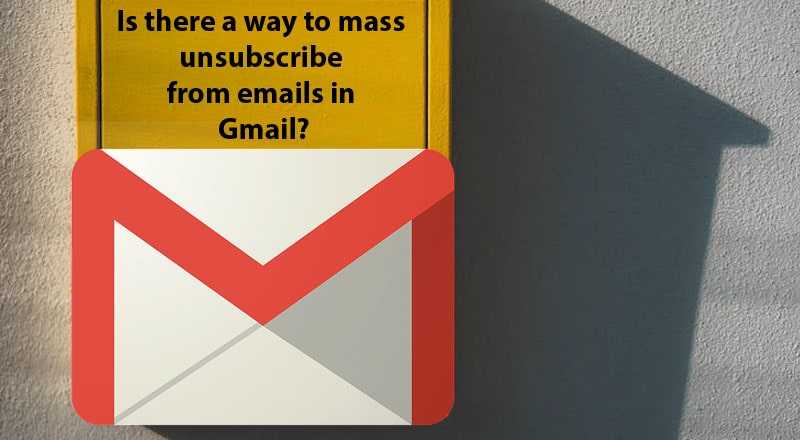Simplify Your Inbox: Mass Unsubscribe in Gmail Quick Guide
How to unsubscribe bulk emails in Gmail?. With the ever-increasing amount of promotional messages inundating our inbox, it’s crucial to streamline your email communication and maintain a cleaner and organised inbox. Mass unsubscribe from emails in Gmail, in this guide, we will provide you with effective techniques and step by step processes to opt out of unwanted email subscriptions, whether manually or through automated tools. Say goodbye to bulk email clutter and hello to a more productive and stress free inbox experience.
Quick Guide to Simplify Your Inbox: Mass Unsubscribe in Gmail! Learn efficient methods and practical tips to declutter your email effortlessly. Unleash the power of streamlined communication with our step-by-step tutorial. Say goodbye to unwanted emails and reclaim control over your Gmail experience. This guide is designed to make your inbox management a breeze, ensuring you save time and maintain a clutter-free digital space. Dive into the world of Gmail efficiency and discover the secrets to effective mass unsubscribing.
- Key Takeaways
- Understanding the Importance of Unsubscribing from Bulk Emails
- Identifying Bulk Emails in Gmail
- Unsubscribing from Bulk Emails in Gmail Manually
- Using Automated Tools for Bulk Email Unsubscribe in Gmail
- Maintaining Email Privacy and Security While Unsubscribing
- FAQ
- How can I easily unsubscribe from bulk emails in Gmail?
- Why is it important to unsubscribe from bulk emails?
- How can I identify bulk emails in Gmail?
- Can I manually unsubscribe from bulk emails in Gmail?
- Are there any automated tools available for bulk email unsubscribe in Gmail?
- How can I maintain email privacy and security while unsubscribing from bulk emails?
Key Takeaways
- Unsubscribing from bulky emails is crucial for productivity and better organisation
- Gmail users can easily identify bulk emails with tips and techniques
- Manually unsubscribing from bulk emails involves a few steps, including opening the message and clicking unsubscribe
- Automated tools exist for mass email unsubscribe in Gmail
- It’s important to practice email privacy and security when unsubscribing from bulk emails
Understanding the Importance of Unsubscribing from Bulk Emails
As we delve into the process of unsubscribing from bulk emails, it’s vital to recognise why it’s essential to take action. The benefits of reducing email clutter can improve productivity and maintain a more organised inbox. Unsubscribing from bulk emails helps streamline your inbox, allowing you to focus on important and relevant emails. It reduces distractions and saves time by not having to scour through irrelevant messages.
Moreover, subscribing to unsolicited bulk emails exposes you to potential security risks. Mass unsubscribe from emails in Gmail, It is an easy way for cyber criminals to access your information and make fraudulent transactions.
We understand that some emails may have been useful in the past, but perhaps their relevance or your interest has changed. Mass unsubscribe from emails in Gmail, by unsubscribing from bulk emails, you’ll reduce the chances of receiving unwanted messages. There’s nothing more frustrating than having to manually discard dozens of messages that you didn’t want in the first place.
Identifying Bulk Emails in Gmail
If you find your inbox overflowing with unwanted bulk emails, it can be challenging to know which ones to unsubscribe from. In this section, we’ll provide you with tips on how to identify bulk emails in Gmail, so you can remove them more efficiently.
Check the Sender’s Name
A quick glance at the sender’s name can help you distinguish between personal emails and automated bulk messages. Mass unsubscribe from emails in Gmail, Bulk emails often come from a company, newsletter, or marketing service, whereas personal emails will generally come from an individual you know.
Look for “Unsubscribe” Links
Many bulk emails have an “Unsubscribe” link at the bottom of the message. If you see this link, it’s a clear sign that the email is part of a bulk mailing list. You may want to check the link before clicking it, as some unscrupulous senders use these links to validate your email address and send you more spam emails.
Check for Similar Subject Lines and Content
If you’re receiving multiple emails with similar subject lines, content, and formatting, it’s likely that they are bulk messages. These emails may come from the same marketing campaign or company, and unsubscribing from one of them may unsubscribe you from the rest.
Use Filters to Organise Emails
You can set up filters in Gmail to automatically sort bulk emails into a separate folder so you can review them at your convenience. By setting up filters based on sender, subject line, or specific keywords, you can streamline your inbox and keep unwanted bulk messages out of sight.
Unsubscribing from Bulk Emails in Gmail Manually
If you prefer a more hands-on approach to the unsubscribing process, you can manually unsubscribe from bulk emails in Gmail. Here’s our step-by-step guide:
- Open your Gmail account and select the bulk emails you want to unsubscribe from.
- Click on the “Unsubscribe” button located at the top of the inbox. If it’s not available, look for the sender’s email address and click on the “Unsubscribe” link next to it.
- Follow the instructions provided by the sender to complete the unsubscribe process. Some senders may require you to fill out a short survey or provide feedback before unsubscribing.
- After unsubscribing, ensure that you move the email to the trash or delete it permanently to avoid cluttering your inbox again.
That’s it! You have successfully unsubscribed from bulk emails in Gmail and taken control of your inbox once again. Don’t forget to repeat the process regularly to ensure that your inbox remains organised and clutter-free.
Using Automated Tools for Bulk Email Unsubscribe in Gmail
If you have many unwanted emails clogging up your Gmail inbox, mass email tools can help. These tools allow you to select multiple emails and unsubscribe from them all at once, saving you valuable time.
One example is Unroll.Me, a free tool that lets you unsubscribe from unwanted emails and roll up important ones into a single daily digest. Another option is Clean Email, which features powerful automation and an intuitive interface. Mass unsubscribe from emails in Gmail, With Clean Email, you can find and organise important emails and unsubscribe from unwanted ones with just a few clicks.
With these tools, you can easily streamline your inbox and reduce the number of unwanted emails you receive. Take control of your Gmail inbox and reduce email clutter with the help of automated unsubscribe tools!
Maintaining Email Privacy and Security While Unsubscribing
If you’re unsubscribing from bulk emails in Gmail, it’s essential to prioritise your email privacy and security. We recommend following these best practices to ensure your personal information remains protected:
- Only unsubscribe from emails sent by legitimate and trusted senders.
- If a sender looks suspicious, do not click on any links or buttons in the email. Instead, mark it as spam or delete it immediately.
- Be cautious when submitting personal information, such as your email or name, on the unsubscribe form. Ensure that the form is secure and encrypted before submitting any information.
- Regularly monitor your email inbox and check for any suspicious activities, such as unrecognised subscription confirmations or login attempts from unknown devices.
By following these steps, you can minimise the risks of compromising your email privacy and security while unsubscribing from bulk emails in Gmail.
FAQ
How can I easily unsubscribe from bulk emails in Gmail?
To unsubscribe from bulk emails in Gmail, follow these steps:
1. Open the email you want to unsubscribe from.
2. Look for the unsubscribe link usually located at the bottom of the email.
3. Click on the unsubscribe link and follow any instructions provided.
4. After unsubscribing, you may also consider marking the email as spam to prevent future messages from the same sender.
Why is it important to unsubscribe from bulk emails?
Unsubscribing from bulk emails is crucial for several reasons. It helps reduce email clutter, decluttering your inbox and making it easier to find important emails. It also improves productivity by eliminating distractions and allows you to focus on essential tasks.
Furthermore, unsubscribing from bulk emails helps maintain a cleaner and more organised inbox, ensuring you only receive relevant and meaningful emails.
How can I identify bulk emails in Gmail?
To identify bulk emails in Gmail, look for common signs such as generic salutations, unfamiliar senders, multiple recipients, and repetitive content. Bulk emails often lack personalisation and may contain promotional material, newsletters, or advertisements. Mass unsubscribe from emails in Gmail’s filters and labelling features can also help you categorise and prioritise bulk emails.
Can I manually unsubscribe from bulk emails in Gmail?
Yes, you can manually unsubscribe from bulk emails in Gmail. Simply follow these steps:
1. Open the email you wish to unsubscribe from.
2. Locate the unsubscribe link usually found at the bottom of the email.
3. Click on the unsubscribe link and follow any additional instructions provided.
4. Repeat these steps for other bulk emails you wish to unsubscribe from.
Are there any automated tools available for bulk email unsubscribe in Gmail?
Yes, there are automated tools that can help with bulk email unsubscribe in Gmail. Some popular options include Unroll.me, Clean Email, and Leave Me Alone. These tools streamline the unsubscribe process by identifying and unsubscribing from multiple bulk emails at once, saving you time and effort.
How can I maintain email privacy and security while unsubscribing from bulk emails?
To maintain email privacy and security when unsubscribing from bulk emails, follow these best practices:
1. Verify the legitimacy of the unsubscribe link and sender before clicking on any links.
2. Use reputable unsubscribe tools to ensure your personal information remains protected.
3. Avoid providing unnecessary personal information when unsubscribing.
4. Regularly update your email account’s security settings and passwords to protect against potential threats.
Read Also: What is the Best Budgeting Tip for Young Adults?